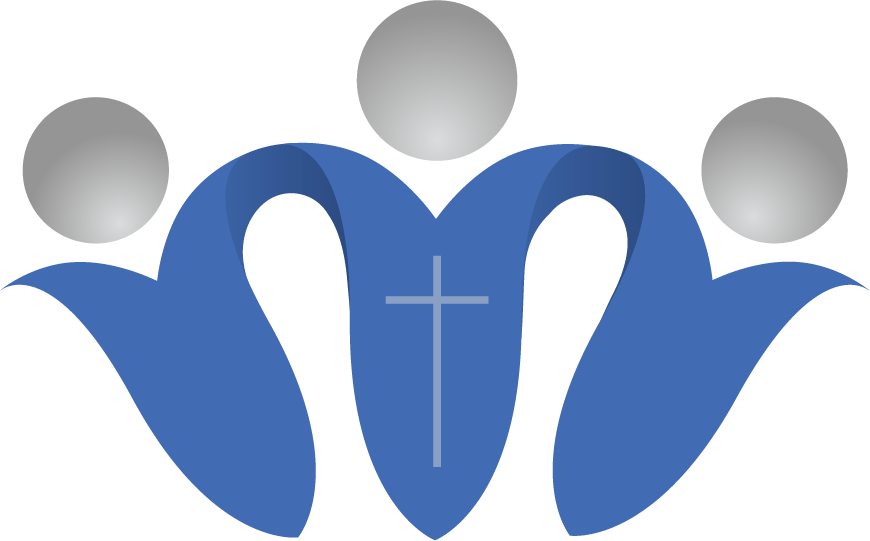Welcome to Mount Calvary
where we worship, gather, and serve together.
Watch Livestream

Your generosity moves ministry forward
Upcoming Events
News & Updates
Email Newsletter
Mount Calvary sends out a weekly email highlighting the upcoming events and ways to stay involved. In addition, we’ll send a couple extra emails every month to stay informed about the big congregation-wide events and opportunities.
Prayer List
Add the bulletin to your phone’s home screen
To make it easier to get your bulletin each week, add it to your home screen, just like an app.
iPad or iPhone
Launch the “Safari” app. This does not work from the “Chrome” app.
Enter into the address field the URL of the website you want to create a shortcut to. Tap “Go.”
Tap the icon featuring a right-pointing arrow coming out of a box along the top of the Safari window to open a drop-down menu.
Tap “Add to Home Screen.” The Add to Home dialog box will appear, with the icon that will be used for this website on the left side of the dialog box.
Enter the name for the shortcut using the on-screen keyboard and tap “Add.” Safari will close automatically and you will be taken to where the icon is located on your iPad’s desktop.
Android
Launch “Chrome” app.
Open the website or web page you want to pin to your home screen.
Tap the menu icon (3 dots in upper right-hand corner) and tap Add to home screen.
You’ll be able to enter a name for the shortcut and then Chrome will add it to your home screen.
Other Helpful Tips:
To watch the video in high quality, make sure the setting says 720p or 1080p
There is a button in the bottom right corner (the icon with the little corners) of the video that makes the video full screen or you can hit the “f” key on your keyboard.
To view captions on videos (not available LIVE), click on the CC button on the bottom right.